Analytics Events
Analytics Events Tab
The Analytics Events tab shows the events collected on the active tab of the user's browser.
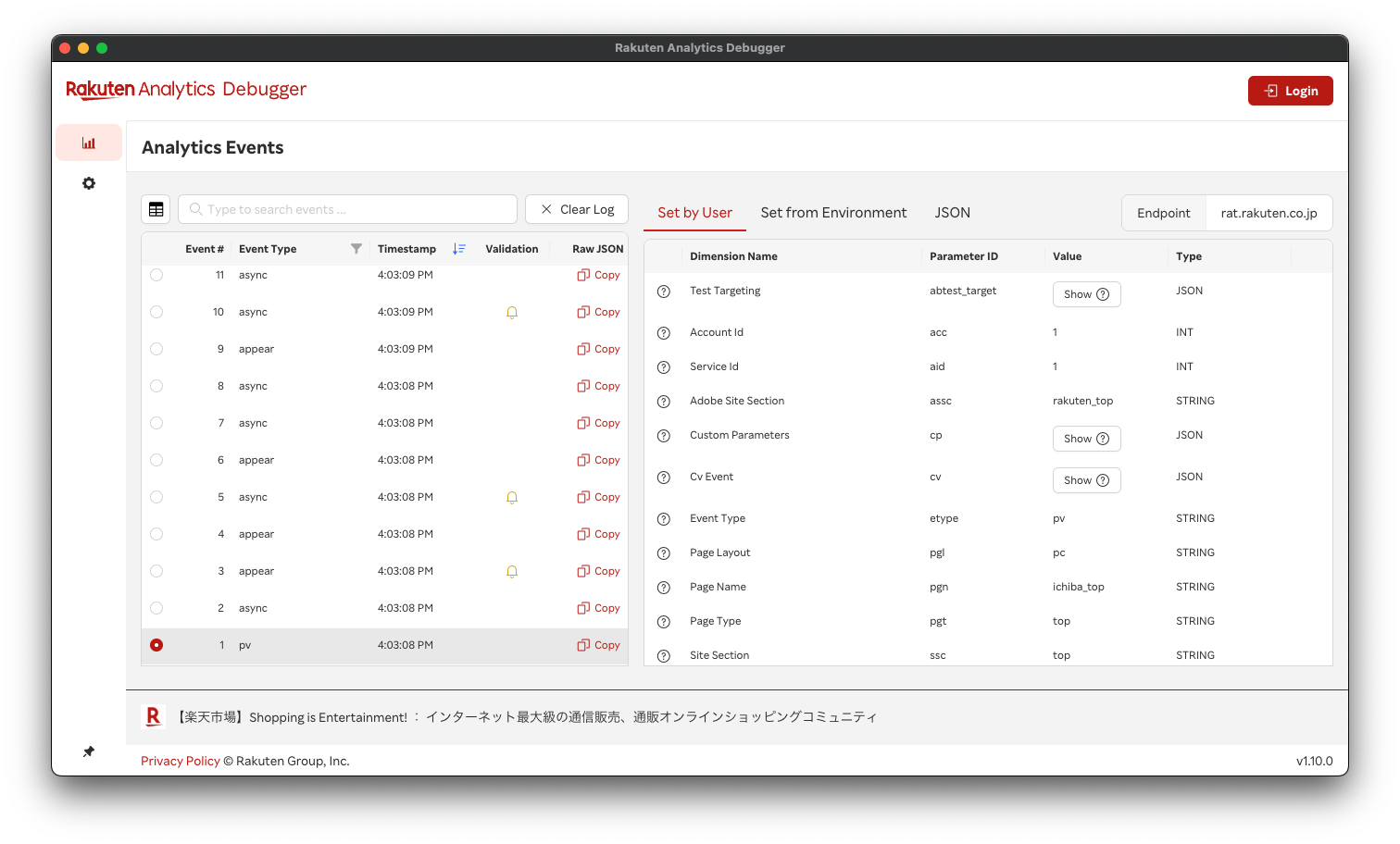
Summary Table
The left side of the page displays a table with a summary of the events. The following information is available:
- Event #: sequential event number
- Event Type: etype parameter
- Acc: Account Id parameter
- Aid: Service Id parameter
- Endpoint: Url where event was sent to
- Timestamp: Timestamp when the event was sent
- Validation result: JSON Schema validation result of the event
- Actions: Button to copy raw JSON payload of the event
Change column visibility
Some columns (Acc and Aid) are hidden by default. Clicking on the Columns button will show a popup where it's possible to select which columns are visible.
Clear log
When clicking the Clear button, the log event for the current tab will be cleared.
Search Events
It's possible to filter the events in the summary table by typing a search keyword and press enter or click on the icon with the magnifying glass.
Parameter IDs and their values in the payload of the event will be searched and the matched parameter ID or value will be highlighted.
When the match is found inside an array or a JSON object, an eye icon will appear next to the Show button in the value column.
Filter by event type
When clicking on the funnel icon next to the Event Type column header, a popup panel will open with the following options:
- Page View
- Click
- Impression
- Appear
- Resize
- Async
Select one or more of these options and press the Ok button to filter the table to only display events of the selected type. To clear the filter, open the popup again, click on the Reset button, and then on the Ok button. When a filter is active, the funnel icon changes color.
Some events have different event types than those in the filter. When a filter is selected, those events will not be visible.
Sort by timestamp
When the table first opens, events are sorted from newest to oldest. Clicking the Timestamp column header will sort the events by event number. Clicking it again will sort the events from oldest to newest. Clicking it once more will revert to the initial sorting from newest to oldest.
Details Table
When selecting a single event by clicking on the radio button in the first column of the summary table, the details table for that event will appear.
Parameters
The parameters in the raw payload are split depending on their scope and displayed in a table:
-
Set by User: parameters that can be configured during implementation (like Account Id, Event Type, Page Type).
-
Set from Environment: parameters set by the JS SDK or the browser (like Cookies, User Agent, Page URL).
-
JSON: the JSON view mode in the Analytics Table to display raw JSON payloads.
Endpoint
On the right of the parameters it's possible to see the endpoint URL where the event was sent to.
The table contains the following information:
Columns specification
- Metadata: metadata of the parameter (like description and HTML Input Id)
- Dimension Name
- Parameter Id
- Value: when it's a simple type, it's displayed inline; when it's a JSON Object or an Array, it's displayed as a table.
- Type: Expected type of the parameter
- Validation result: when a field is invalid (for example, when the expected type is different from the one found), this column will contain a warning icon and on hover, extra information about the validation error.